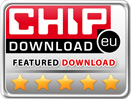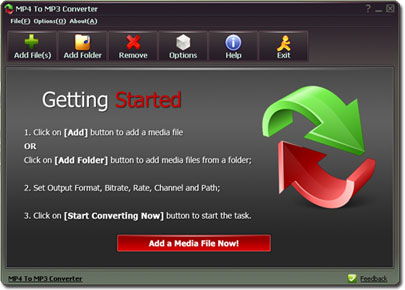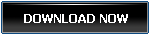MP4 To MP3 Converter Pop Conversion
MP4 To MP3 Convert Now!FLV To MP3 Convert Now!
MPG To MP3 Convert Now!
WMV To MP3 Convert Now!
WAV To MP3 Convert Now!
MP3 To WMA Convert Now!
MP3 To WAV Convert Now!
How to Convert MP4 Videos to MP3 on Windows 11 and Windows 10
MP4 is the most popular commercially used file format for video sharing, while MP3 is used to store bulks of audio clips in a less storage space. Both the MP4 and MP3 formats are the different forms of MPEG (Moving Picture Experts Group) format. As an MP4 file contains both the video and voice, it takes more space than the MP3 files. Furthermore, MP4 files cannot be played on the loop for listening to music. Due to the storage issues, most people prefer to convert MP4 Videos into less space-consuming MP3 files. However, there are no built-in apps in any of the operating systems for MP4 to MP3 conversion. Therefore, users have to rely on the third-party video to audio converter tools.
The MP4 to MP3 Converter Tool for Windows 11 and Windows 10
Tons of video to voice converters are available at the internet for Windows 11 and Windows 10, but finding a secure audio converter tool is undoubtedly a tricky task. Unlike most converters, MP4 to MP3 Converter tool is a fast software made for converting bulks of MP4 files into MP3 files at once. Besides converting the MP4 files, it also lets the Win 10 users edit the sound clips. You can say that it is a converter plus editor for MP3s. Now, let's have a look at the advanced features of MP4 To MP3 Converter app for Windows 10.
1. High-Quality MP3 Audio
MP4 To MP3 Converter tool lets the users customize the quality of the output MP3 files. Windows 11 and Windows 10 users can set the bitrate of audio files to 320KBPS for high-quality audio clips. Furthermore, MP4 To MP3 Converter tool also lets the users choose the conversion format. Audio formats like WMA produce high-quality sound results. High definition MP3 audio files are produced by choosing the 320KBPS output path.
2. Audio Extraction
Audio extraction allows the Windows 11 and Windows 10 users to convert videos with any format into the audio clip. The quality of the extracted audio files can also be controlled by the bitrate feature of the exceptional MP4 To MP3 Converter tool. Upload > Convert is the simple equation for using the sound extraction of audio.
3. Customized Conversion
Users can completely control the quality of the converted audio files. MP4 To MP3 Converter tool is designed for multi conversion - users can upload long lists of video files in the converter tool and customize the attributes of the output by setting the bitrate value and file format. Users can convert their files in other audio formats such as FLAC and WMA, as well.
4. MP3 Cutter
MP3 Cutter is one of the useful features of MP4 To MP3 Converter tool. It lets the users crop out a selected part of any audio clip. Users choose the part that needs to be cropped out by setting its duration. The cropped audio clip is saved as a new audio file.
5. Direct Download
Windows 11 and Windows 10 users can download the MP4 To MP3 Converter from its official site. It brings advanced features that let the Windows 10 users get high-quality results with the ease of a simple user interface. Furthermore, you do not have to go through the junk downloads for getting your copy of MP4 To MP3 Converter.
6. Simple User Interface
MP4 To MP3 Converter has a clear and easy to understand interface. Users upload their video files in the converter, set the conversion values, and get the audio output of their choice. Converted MP3 files are highly compatible, and users can liberally share the converted audio clips with all kinds of audio devices.
MP4 To MP3 Converter Tutorial
Windows 11 and Windows 10 users can convert their MP4 videos into the MP3 audio files by following these steps.
1. Download and Install the MP4 To MP3 Converter for your Windows 11 and Windows 10 PC.
(MP4 To MP3 Converter tool can be installed into your Windows 11 and Windows 10 PC by double-clicking on the mp4tomp3.exe installation package.)
2. Add your media files in the conversion list box of the MP4 To MP3 Converter by using the "Add File(s)" or the "Add Folder" option. Users can upload hundreds of video files to the converter app for multi-audio conversion.
3. Use the Output Path option for saving the converted files. Furthermore, the Browse button sets the output path. Chosen Output Path would be the final destination for the converted audio files.
4. Finally, hit the Start Converting Now option for initiating MP4 to MP3 conversion task Instantly.
Give the MP4 to MP3 Converter a few minutes for the conversion of your selected media list.
 Free Download MP4 To MP3 Converter
Free Download MP4 To MP3 Converter